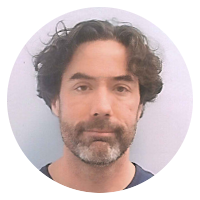Accessing Google Calendar from Thunderbird/Lightning (Icedove/Iceowl)
Background Note: On Debian, Mozilla's email client Thunderbird is known as Icedove, and Mozilla's calendar client Lightning is known as Iceowl. This rebranding has something to do with the licensing requirements surrounding the "Mozilla" name. As I understand it, Firefox/Iceweasel, Thunderbird/Icedove and Sunbird/Lightning/Iceowl are identical save for the icons and naming.
Here's how to access Google Calendar using Lightning/Iceowl, whether as a standalone application or as a Thunderbird/Icedove add-on.
1. Install the application:
sudo aptitude install iceowl
Or the add-on (assuming you've already installed Thunderbird/Icedove):
sudo aptitude install iceowl-extension
You can install both, but note that they don't share a configuration so you'll need to set up your calendars in both Lightning/Iceowl and Thunderbird/Icedove.
2. Get the "private URL" for your calendar.
Go to the web-based Google Calendar.
On the left-side navigation bar, notice the My Calendars section (expand that if needed). Hover over one of your calendars and click on the little caret/down-arrow menu that appears. Select Calendar settings from that menu.
On the Calendar settings page, note the section labeled Private Addresses. Copy the URL that is linked to by the orange button labeled XML.
3. Create a new calendar in Lightning/Iceowl.
In the standalone app, that's File > New Calendar. Within Thunderbird/Icedove, that's File > New > Calendar.
Select On the Network (and click Next).
Select Google Calendar and paste the URL you copied in step 2 into the Location field. (Then click Next.)
Enter your Google username/password and tweak the settings as desired.
4. Repeat steps 2 and 3 for each calendar you want to integrate.