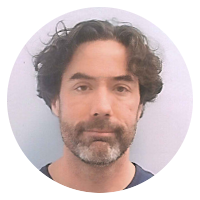17 emacs snippets
emacs calendar functions
Open the calendar:
M-x calendar
(You can close the calendar with q, which invokes (calendar-exit).
Movement:
C-for arrow-right is(calendar-forward-day)andC-bor arrow-left is(calendar-backward-day).C-nor arrow-down is(calendar-forward-week)andC-por arrow-up is(calendar-backward-week).M-}or>is(calendar-forward-month)andM-{or<is(calendar-backward-month)C-x ]is(calendar-forward-year)andC-x [is(calendar-backward-year)- Use the
M-<n>prefix to move a multiple of the above. E.g.M-90 C-f(orM-90 <right-arrow>) moves forward 90 days. (In calendar mode, the meta key is optional, simply90 <right-arrow>will move forward 90 days,16 <down-arrow>will move forward 16 weeks, etc.) owill let you interactively select a date..will return to today
Other:
- (Right-click on the calendar will generally open up a context-menu about these.)
p dis (calendar-print-day-of-year)- Type
C-<space>, move to another date and typeM-=to invoke(calendar-count-days-region)(show the number of days between the dates (including the endpoints). - Type
H morH yto generate an html-format calendar (month and year, respectively). (t <something>generates a number of interesting calendars in TeX, if you are so inclined.) - Type
hto see known holidays for the selected date, orato see all holidays for the three month period that is displayed. UseM-x list-holidaysfor even more. UseMto see a list of lunar phases. UseSto see sunrise/sunset information.
Also see the emacs manual.
emacs cursor movement shortcuts
M-g g <N>orM-g M-g <N>-- go to line( goto-line)M-g c <N>-- go to character( goto-char)M-g <TAB> <N>-- go to columnin the current line M-<--beginning-of-bufferM->--end-of-bufferC-aor<home>--move-beginning-of-lineC-eor<end>--move-end-of-lineC-for<right>-- forward one char (forward-char) or right one char (right-char). (Noteright-charmoves backward when editing right-to-left text.)M-forM-<right>orC-<right>-- forward one word (forward-word) or right one word (right-word).C-bor<left>-- backward one char (backward-char) or left one char (left-char). (Noteleft-charmoves forward when editing right-to-left text.)M-borM-<left>orC-<left>-- back one word (backward-word) or left one word (left-word).C-nor<down>-- down one line (next-line)C-vor<PageDown>-- down one page (scroll-up-command)C-por<up>-- up one line (previous-line)M-vor<PageUp>-- up one page (scroll-down-command)C-x C-n-- set current column as "goal" column for up/down movementC-u C-x C-n-- cancel current goal column
Change font size in emacs
To change the font size in the current buffer:
C-x C-+- increase font sizeC-x C--- decrease font size
Follow either with +, - or 0 for continued adjustment.
To change the font size in all buffers:
(set-face-attribute 'default nil :height 120) ;; where `height` is 10x point size
Change Text Case in Emacs
To change the letter case in Emacs:
M-u-(upcase-word)- will convert following word to UPPER case (or the rest of the current word).M-l-(downcase-word)- will convert following word to lower case (or the rest of the current word).M-c-(capitalize-word)- will Capitalize the following word (or the rest of the current word).
For example, consider the text The quick brown fox jumped.
If you position the cursor on the q (fifth column), then M-u changes quick to QUICK, M-c changes quick to Quick, etc.
If you position the cursor on the u (sixth column), then M-u changes quick to qUICK, M-c changes quick to qUick, etc.
One could probably write an elisp function based on (capitalize-word) and some heuristics or dictionary look-ups to create a true title case function (e.g., not capitalize a, an, the in the middle of a phrase), but M-c is a quick and easy approximation.
Also, note that there is a version of upcase and downcase that work on the selection (region) instead of the next word.
C-x C-u-(upcase-region)C-x C-l-(downcase-region)
Of course, if you're using "CUA Keys", you can't easily type C-x without invoking "cut".
Working with R in emacs
1) Install R.
2) Install ESS:
sudo aptitude install ess=12.09-1
3) Require ess-site:
(add-to-list 'load-path "/usr/share/emacs/site-lisp/")
(require 'ess-site)
4) Load R within emacs via M-x R.
Default fonts with emacsclient/emacs --daemon
I've been using set-default-font in my .emacs file to configure emacs to use my favorite programming font.
(set-default-font "Droid Sans Mono Slashed-10") ;;; set default font
I use emacs --daemon to keep an instance of emacs running as a background process on my development machine so that I can run emacsclient to call up an emacs window (frame) instantaneously (and keep the same session running even after a close the emacs frame).
Suddenly (after an aptitude safe-upgrade, I think, but I'm not sure what triggered this change), emacs frames that are created by emacsclient connecting to the emacs --daemon instance no longer used my default font when initially opened. The default font worked properly for stand-alone emacs instances (opened with emacs), and for emacsclient, executing (set-default-font) after startup worked fine, but it no longer worked automatically.
To fix this, I had to set up a default-frame-alist, which I believe defines commands to execute whenever a new frame is opened.
(set-default-font "Droid Sans Mono Slashed-10") ;;; set default font
(setq default-frame-alist '((font . "Droid Sans Mono Slashed-10"))) ;;; set default font for emacs --daemon / emacsclient
By the way, I also discovered the describe-font elisp function while trying to diagnose this issue.
(describe-font "Droid Sans Mono Slashed-10")
;; or M-x describe-font <RETURN> Droid Sans Mono Slashed-10 <RETURN>
which opens a *Help* buffer containing:
name (opened by): -unknown-Droid Sans Mono Slashed-normal-normal-normal-*-13-*-*-*-m-0-iso10646-1
full name: Droid Sans Mono Slashed:pixelsize=13:foundry=unknown:weight=normal:slant=normal:width=normal:spacing=100:scalable=true
size: 13
height: 17
baseline-offset: 0
relative-compose: 0
various emacs shortcuts
- In org-mode,
<s[tab]inserts a BEGIN_SRC/END_SRC block. (Think "insert source".) - Bookmarks
C-x r b- jump to bookmarkC-x r m- create (make) bookmark
M-o M-s/M-o M-S- center line / center paragraphM-<Home>,M-<Page Up>, etc. - move in other window/frame (without losing focus on the current window/frame)cursor movement
C-a/C-e- beginning of line / end of lineM-a/M-e- beginning of sentence / end of sentenceC-b/C-f- backward one character / forward one characterC-p/C-n- previous line / next line
C-l- recenter top/bottomC-j- newline and indentC-c h- hide lines matchingC-h e- show echo area messages
Numbering lines in emacs
A few ways to add line numbers in emacs:
M-x linum-mode <RET>will annotate the buffer with line numbers. (These numbers are decoration, in the "fringe" rather than part of the buffer text.) Also see Linum Plus.C-x r Nwill insert line numbers into the selected region. (These numbers are content, they are added to the text of the buffer.)M-x line-number-mode <RET>show the line number of the current line in the modeline.C-x lwill report (in the minibuffer) the total number of lines in the current buffer as well as the number of lines before and after the cursorM-x what-line <RET>will report (in the minibuffer) the current line number
Also see emacswiki.org/LineNumbers.
Simple emacs mode for .gitignore files.
Through the power of generic-mode, adding the following lines to your .emacs file will add syntax-coloring support for .gitignore, .svnignore, etc. files. And by "syntax-coloring" I mean that lines that start with a # will be marked as comments.
(require 'generic-x)
(add-to-list 'auto-mode-alist '("\\..*ignore$" . hosts-generic-mode))
Actually, any text after an un-escaped # will be marked as a comment, which isn't the way Git and SVN interpret those files. (TODO: it would be pretty simple to add a dot-ignore-generic-mode that handles this correctly.)
Spell checking cheat-sheet for emacs.
M-$-ispell-wordorispell-region(depending on whether something is selected)[SPACE]- Skip this word—continue to consider it incorrect, but don't change it here.r newword [RETURN]- Replace the word, just this time, with new. (The replacement string will be rescanned for more spelling errors.)R new [RETURN]- Replace the word with new, and do a query-replace so you can replace it elsewhere in the buffer if you wish. (The replacements will be rescanned for more spelling errors.)a- Accept the incorrect word—treat it as correct, but only in this editing session.A- Accept the incorrect word—treat it as correct, but only in this editing session and for this buffer.i- Insert this word in your private dictionary file so that Aspell or Ispell or Hunspell will consider it correct from now on, even in future sessions.m- Likei, but you can also specify dictionary completion information.u- Insert the lower-case version of this word in your private dictionary file.l word [RETURN]- Look in the dictionary for words that match word. These words become the new list of “near-misses”; you can select one of them as the replacement by typing a digit. You can use*in word as a wildcard.C-g X- Quit interactive spell checking, leaving point at the word that was being checked. You can restart checking again afterward withC-u M-$.x- Quit interactive spell checking and move point back to where it was when you started spell checking.q- Quit interactive spell checking and kill the spell-checker subprocess.?- Help
Via the emacs FAQ.
Using (quoted-insert), or how to enter a newline character in the emacs minibuffer
To insert a newline character in the mini-buffer, use (quoted-insert)
C-q C-j
Via jwz.
Using js-mode's indent logic in js2-mode
Steve Yegge's js2-mode is a sweet major mode for working with JavaScript in Emacs, but its auto-indentation logic is notoriously frustrating.
Here's a somewhat hack-y workaround: switch to javascript-mode before calling indent-region and then switch back.
;; use js-mode's indent logic, by pressing C-M-| (C-M-S-\)
(defun rlw/js-indent-region () (interactive) (js-mode) (indent-region (region-beginning) (region-end)) (js2-mode) )
(define-key js2-mode-map (kbd "C-M-|") 'rlw/js-indent-region)
PS: I haven't yet had a chance to sort these out, but there are at least four or five JavaScript modes:
- mooz's fork of js2-mode
- thomblake's js3-mode
- I think the defunct espresso-mode is now the built-in
js-mode. - I'm not sure where that leaves
javascript-mode. Also defunct I think. - Steve Yegge's js2-mode
The first two are supposed to address js2-mode's indentation problems (among other enhancements).